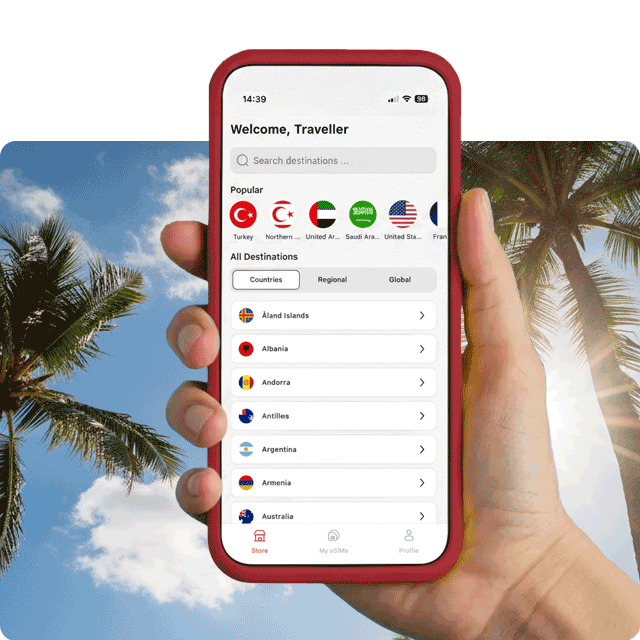When do I install and activate my eSIM on my Samsung device?
It’s important to install your Samsung eSIM when you have a strong Wi-Fi or data connection to avoid installation errors.
For a smooth international journey, it is advisable to install your eSIM data package before commencing your trip. This ensures that you can verify its proper installation while still at home.
Nonetheless, if you prefer to start using eSIM data right away, it is also feasible to install your eSIM while already traveling internationally.